You've got mail! What are we waiting for, let's open it up and see what's inside...

This guide uses the example of opening an email with a Gmail account — one of the most popular email account providers, although other email applications will follow very similar steps.
You’ll need:
- a computer connected to the internet
- a Gmail account ready to send and receive emails.
Follow these step-by-step instructions to open an email
Step one: Log into your Gmail account so that you are on the dashboard (main page) of your account.
Step two: Go to your inbox.
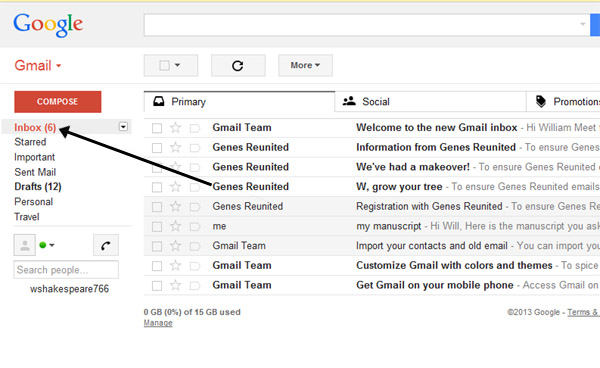
Step three: The inbox shows a list of emails
received, arranged in columns. The one towards the left shows who the
email is from, the one in the centre gives the subject of each email,
and you’ll find the time and date when each one was received in the
right-hand column. If you haven’t opened and read an email, this
information will appear as bold text in the list. Once you’ve opened and
read the email and then returned to the inbox, the read email will be
displayed in normal, non-bold text.
Gmail now categorises your emails into 'Primary' (what it deems to
be important), 'Social' (updates from your social media accounts) and
'Promotions' (promotional emails from brands and companies). If you are
expecting an email and it doesn't appear in your primary tab, do check
the other tabs in case it has been incorrectly categorised by Gmail.
Step four: Once you’ve identified an email you wish to open, click on the line that shows the information about that email.
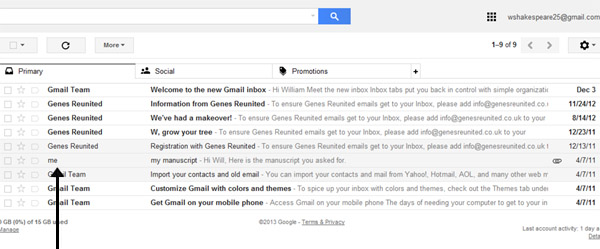
Step five: You can now read the content of the
email and reply if you wish by clicking on the arrow at the top right
hand of the email for reply or by clicking Reply underneath the message.
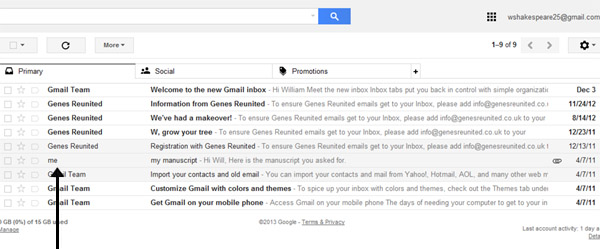
Step six: When you’ve finished reading your email, click back to inbox icon to close the email and go back to the list of emails in your inbox.
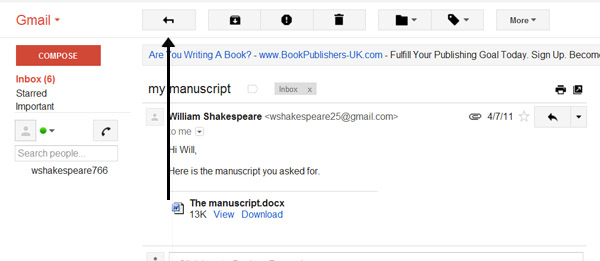
Done!
See how it all works, below...
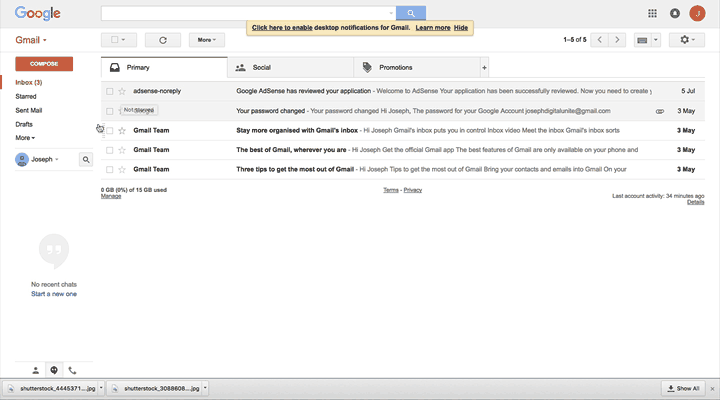


Tidak ada komentar