This guide explains how to send an email to more than one
recipient using a Gmail account. However, this information is relevant
to the majority of email accounts.
You’ll need:
- a computer that is connected to the internet
- an email account set up and ready to send and receive emails.
Follow these step-by-step instructions to send an email to multiple people
Step 1: Log in to your email account so that you are on the dashboard (main page) of your mail account.
Step 2: Click COMPOSE.
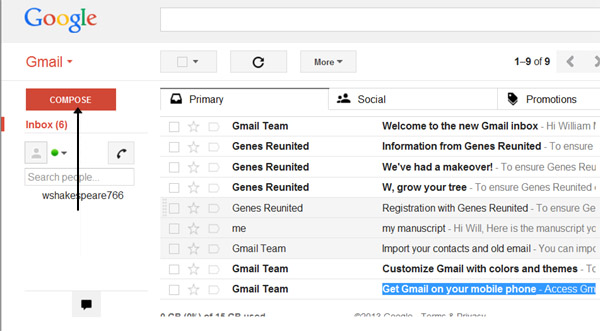
Step 3: A new email window will open. In the ‘To’
address box, type in the first recipient’s email address. Then type a
comma and make a space, to separate this address from the next email
address. Type in the second address and continue, inserting a comma and a
space between each subsequent address.
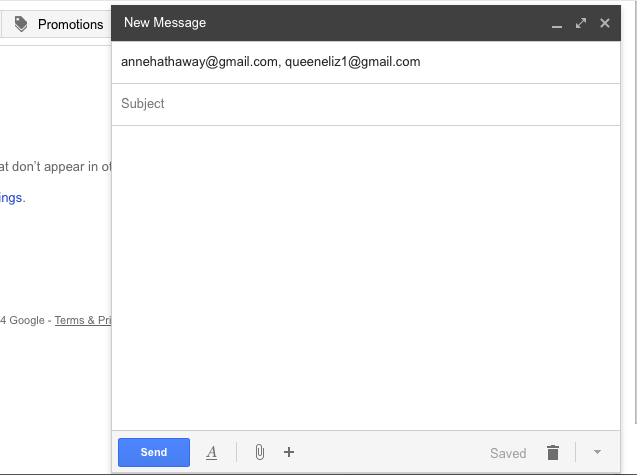
You may find that other email applications, such as Microsoft Outlook, use a semi-colon (;) instead of a comma to separate each email address.
Step 4: You might want to include someone else in your email just to ‘keep them in the loop’. You can do this by clicking Cc or Bcc,
which will open another field. ‘Cc’ means ‘carbon copy’ and ‘Bcc’ means
‘blind carbon copy’. Adding an email address to the ‘Cc’ field means
that that person will receive a copy of the email and all other
recipients will see their email address. If an email address is put into
the ‘Bcc’ field, the person will get a copy of the email but no other
recipient will see that address.
If you are sending the same email to lots of different people, it’s
a good idea to put all the email addresses in the ‘Bcc’ field to keep
your ‘mailing list’ confidential. That way, there’s no chance that it
could fall into the hands of a spammer or hacker.
Step 5: Now type in the subject of your email and the text of your message.
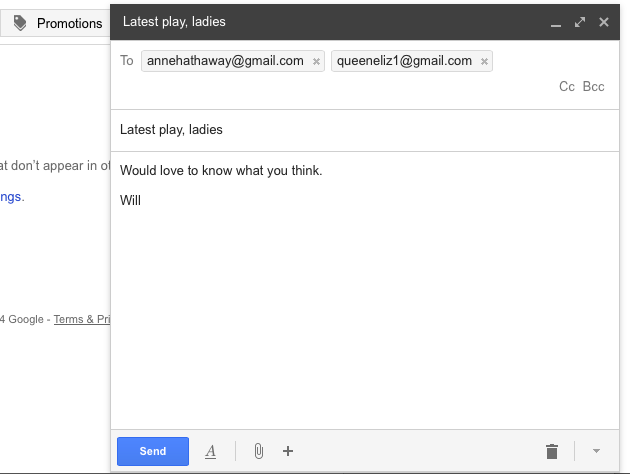
Step 6: Click the blue Send button when you're ready.
Step 7: If you want to reply to an email but add more recipients to the ‘To’ box, follow Steps 3 to 6 above once you have clicked on Reply and the email has been opened.




Tidak ada komentar